MEGA contains a fully functional Web Browser to assist users in sequence data retrieval and web exploration. The most important feature that differentiates this web browser from other browsers (e.g., FireFox, Chrome or Internet Explorer) is the ![]() button. Pressing this button causes the MEGA Web Browser to extract sequence data from the currently displayed web page and send it to the Alignment Explorer ’s alignment grid, where it will be inserted as new sequences. At present, the MEGA web browser can interpret data displayed in FASTA format or Genbank, at the NCBI website.
button. Pressing this button causes the MEGA Web Browser to extract sequence data from the currently displayed web page and send it to the Alignment Explorer ’s alignment grid, where it will be inserted as new sequences. At present, the MEGA web browser can interpret data displayed in FASTA format or Genbank, at the NCBI website.
NCBI BLAST
To import from NCBIs Blast, you need to be displaying the sequence on the screen when you press the ‘Add to Alignment’ button. From the ‘descriptions’ section on the initial results page, you can checkmark the sequences you wish to retrieve, then click the link labeled ‘GenBank’ at the top of the section.
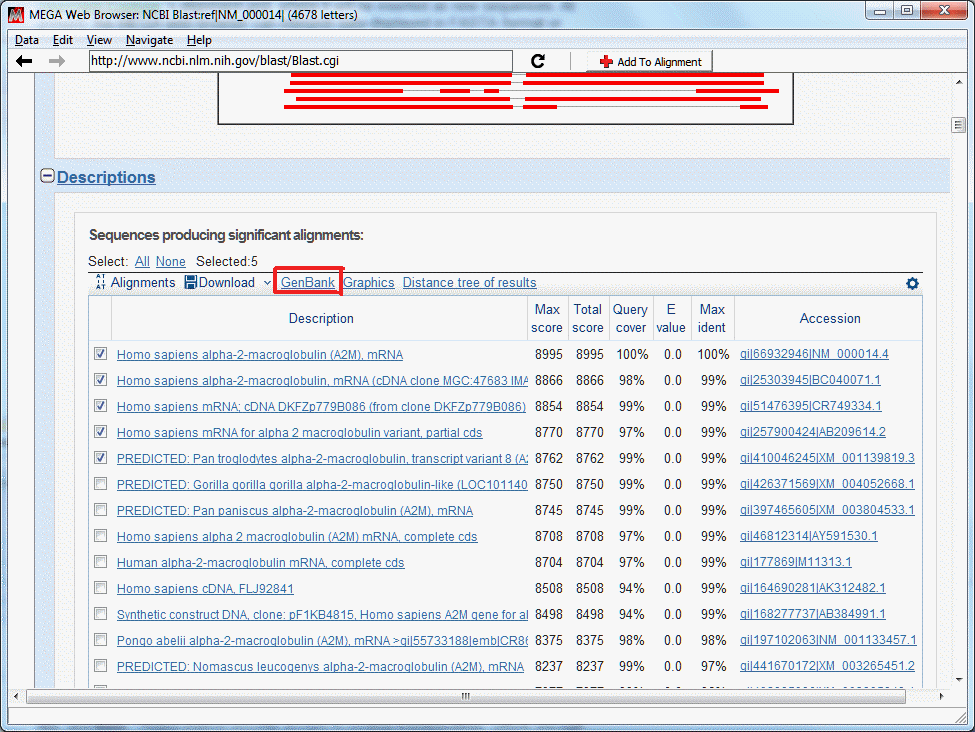
This will display a list of the selected sequences. On this page, at the upper left corner there will be a link labeled ‘Display Settings’. Select either ‘GenBank (full)’ or ‘FASTA (text)’, and click the Apply button.
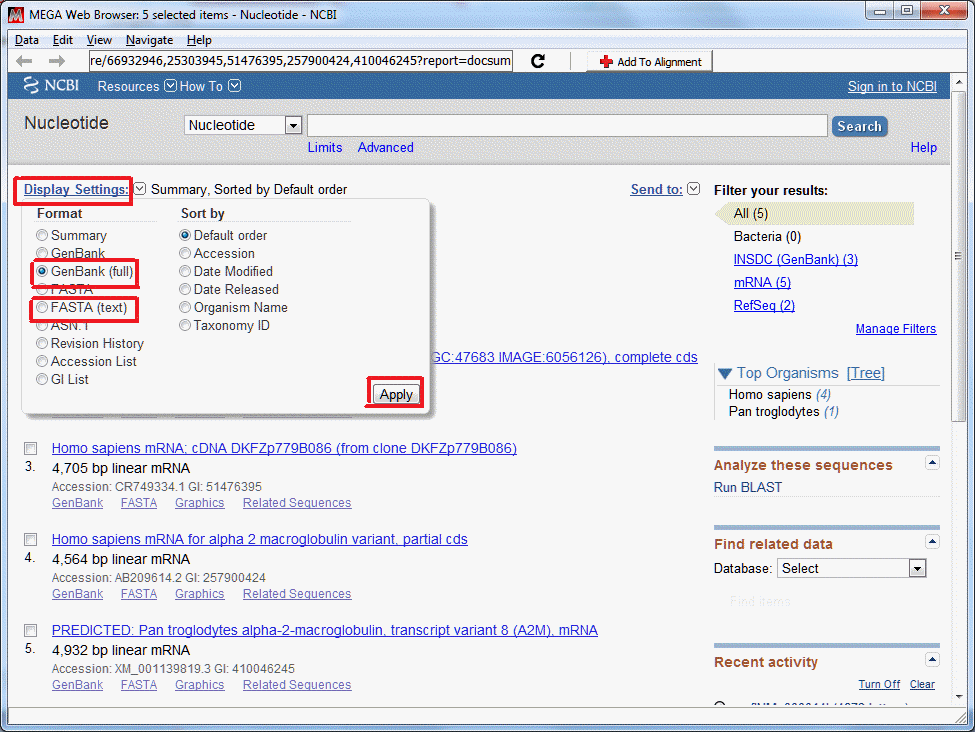
Once the page has finished loading, click the ‘Add to Alignment’ button.
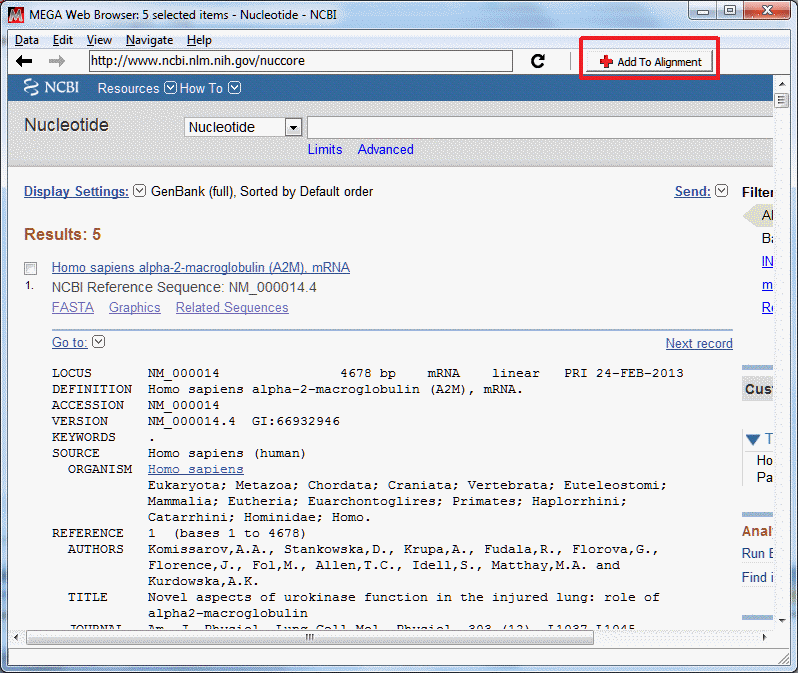
Furthermore, the MEGA web browser provides a genomics database, exploration oriented interface for web searching. (In fact this is almost the same functionality as in the most recent versions of the Internet Explorer.)
|
|
This causes the web browser window to navigate back to the web location found before the current site in the explorer location history. |
|
|
This causes the web browser window to navigate forward to the web location found after the current site in the explorer location history. |
|
|
This causes the web browser to terminate loading a web location.
|
|
|
This causes the web browser to reload the current web location. |
|
|
This causes the web browser to extract sequence data from the current web page and send it to Alignment Builder’s alignment grid as new sequence rows. If the web explorer is unable to find properly formatted sequence data in the current web page a warning box will appear. |
|
Address Field |
The web location, or address field, is located in the second toolbar. This field contains the URL of the current web location as well as a pull down list of previously visited URLs. If a new URL is entered into the box and the Enter key is pressed, the web explorer will attempt to navigate to the entered URL. |
There are number of menus in the web browser, including Data, Edit, View, Navigate, and Help. These menus provide access to routine functionalities, which are self-explanatory in use.