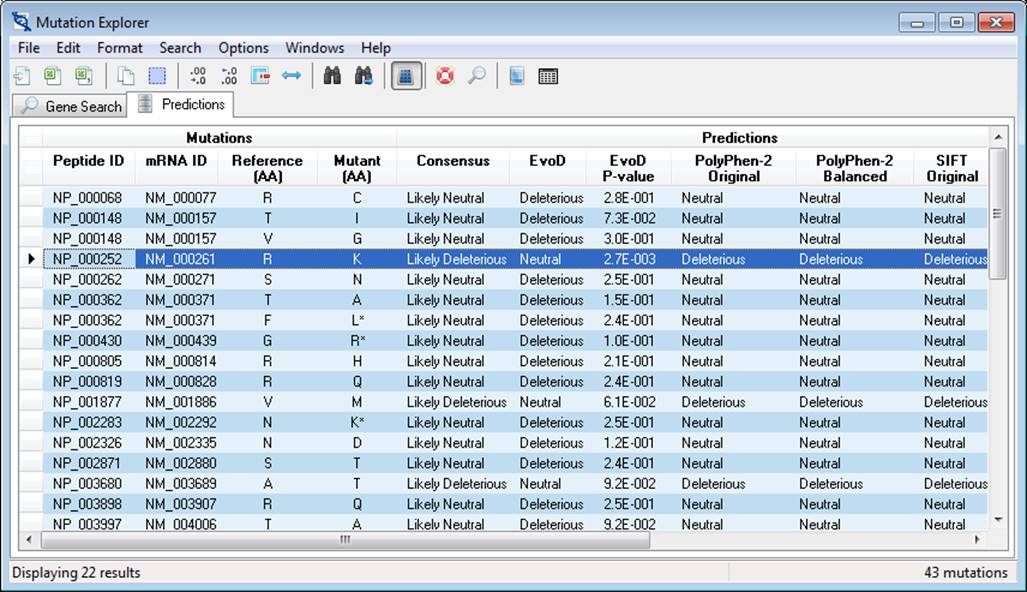
The Mutation Explorer window displays predictions and data associated with the nsSNVs being explored and provides functionality for text searching, sorting, importing, exporting, formatting, and gene search. This window displays two main views, each located on a separate tab:
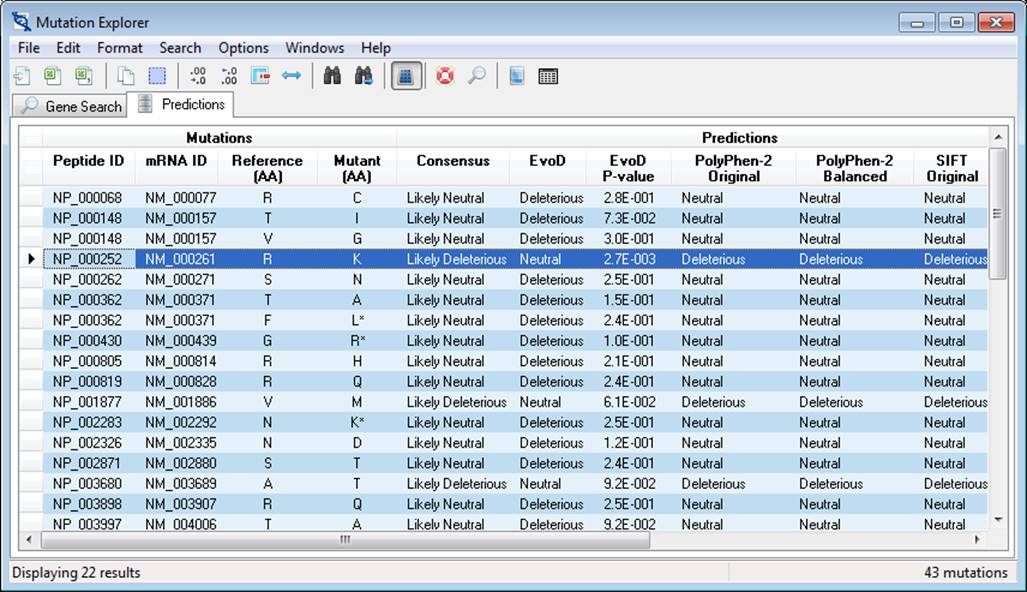
The actions provided by the Mutation Explorer are divided into several categories and are accessed using the main menu bar or the main tool bar:
File
· Import Query Data From File – load coordinate information form a text file
· Search for a Gene – access the gene search page
· Export Table to Excel File – save all prediction data to an MS Excel file
· Export Table to CSV File – save all prediction data to a Comma-Separated-Values text file
· Exit – Close the application
Edit
· Copy – copy selected values to the system clip-board
· Select All – select all values in the table
· Clear Table – clear all data from the table
Format
· Increase Precision – increase the precision of all numeric values in the table (and also in the Mutation Detail View window)
· Decrease Precision - decrease the precision of all numeric values in the table (and also in the Mutation Detail View window)
· Resize Columns to Best-fit – resizes all columns in the table to achieve the best fit and optimize the view. Useful when hiding/showing columns and column widths change sub-optimally. ***note: if there are many records in the table (more than several thousand), this operation may take a few moments or more, during which time the window will be unresponsive.
Search
· Find… - text search for values in the table
· Find Next – find the next value matching the search query (search goes to the right and then down to the next row)
Options
· Keep detail view on top – toggle this action on/off to keep the Mutation Detail View window from staying in front of other MEGA-MD windows (on by default).
· Show Toolbar – toggle on/off the display of the toolbar (on by default)
· Toggle Auto Column Width – when off (default) a horizontal scroll bar is used to view columns that don’t fit in the window. When off, the horizontal scroll bar is removed and all columns are squeezed into view.
Windows
· Detail View Form – show the Mutation Detail View window
· Search for a Gene – jump to the Gene Search tab in the Mutation Explorer window
· Sequence Data Explorer – show the Sequence Data Explorer window
Help
· Contents – Display this help document
· About – show the About MEGA-MD window